
Overview
Log inspections in Google Sheets and handle the follow-up in MaintainX. As new rows are added or updated in your spreadsheet, they automatically create or update work orders or work requests in MaintainX so nothing falls through the cracks.
Self-serve integration via Zapier, or custom-built by your IT/development team.
Key features
- Log inspections in a Google Sheet.
- Automatically turn new or updated rows into MaintainX work orders or work requests—no login required for requesters.
- Use columns (asset, location, severity, priority, etc.) to add context for routing and follow-up.
How it works
1. Get started with Zapier
Zapier is a no-code automation tool that connects apps and automates workflows. Alternatively, your IT/development resource can reference MaintainX's API documentation and build the integration for you.
2. Set up your Zaps
Browse the workflows supported by Zapier and follow the instructions to connect Google Sheets and MaintainX.
3. Streamline maintenance requests
Improve communication across teams and keep your operations running smoothly.
Requirements
- Must have a Google Sheet set up to capture inspections data.
- Must have MaintainX's Premium or Enterprise Plan.
Note: Depending on the kind of automation you want to set up, you might need a paid Zapier plan.
FAQs
Several team members need to access the inspections data in Google Sheets. Do they all need MaintainX accounts as well?
No, MaintainX accounts are not required for team members accessing the data in Google Sheets. They only require access to the specific Google Sheet where your inspections data is stored.

From findings to fixes
Turn inspections logged in Google Sheets into work orders or work requests in MaintainX.
Managed by:
Zapier
Links:
Available Workflows
Connect MaintainX to Zapier
API Documentation
Contact Support
Find other integrations

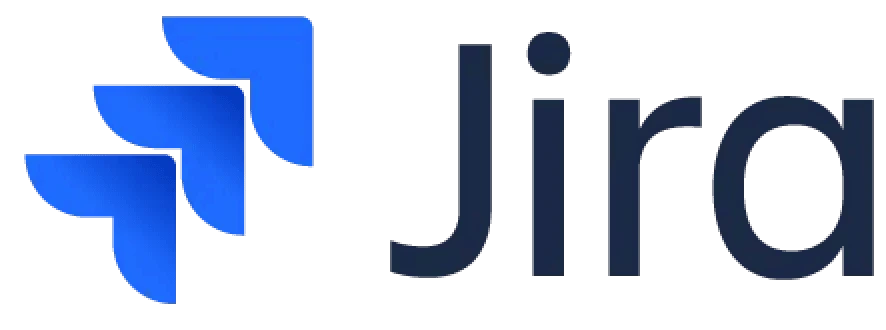

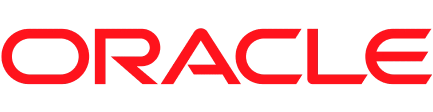
Get more done with MaintainX
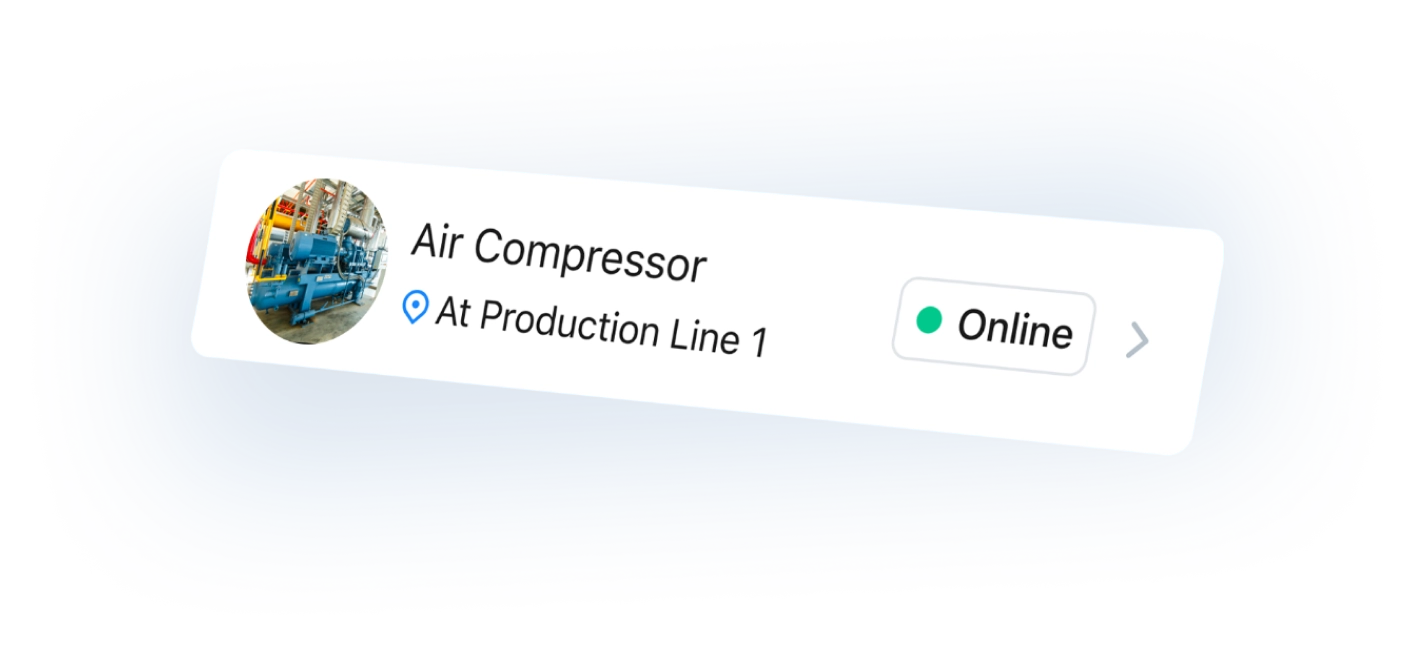
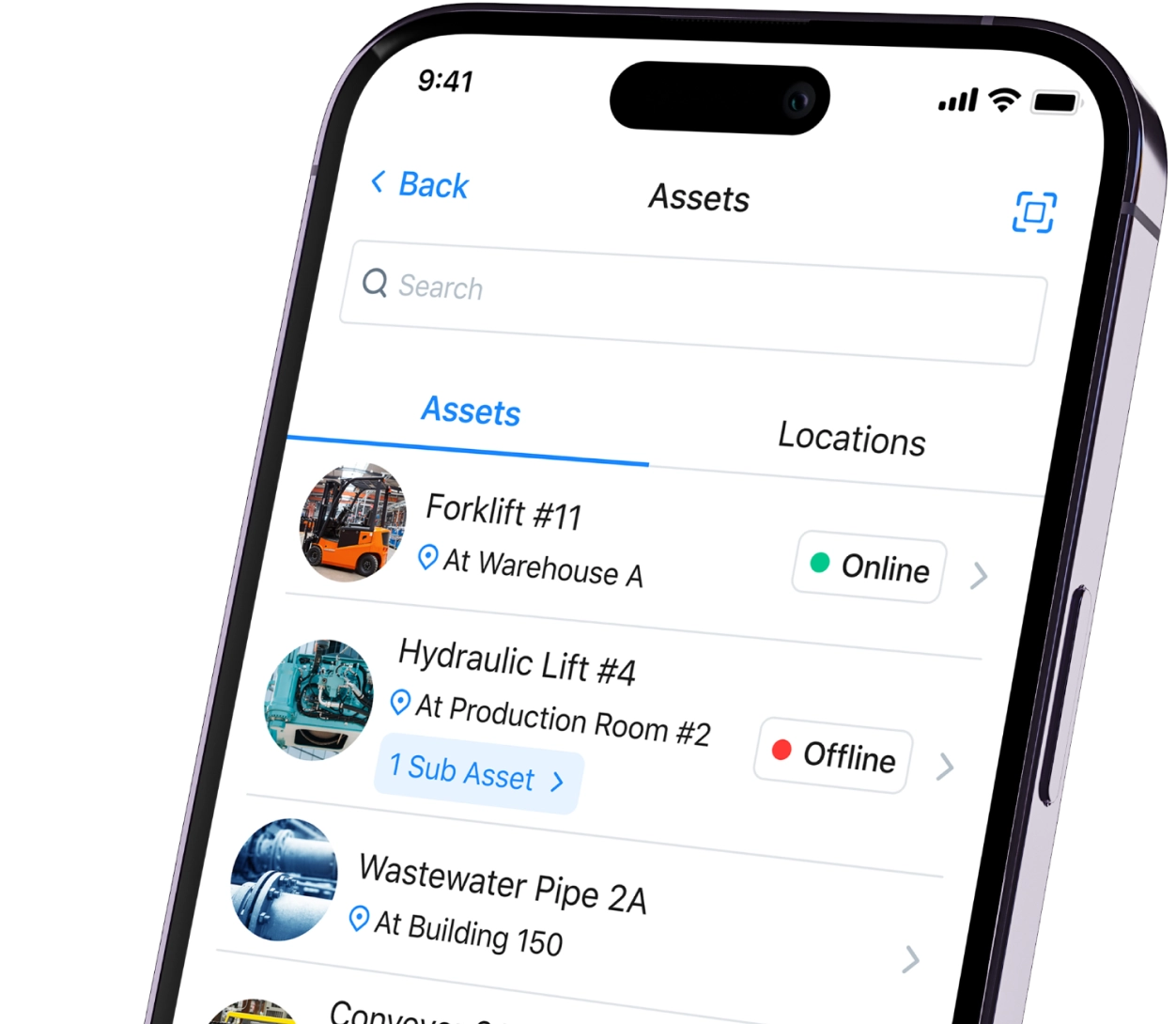


.jpeg)


