.webp)
Overview
Keep maintenance and accounting in sync. When work orders are created, updated, or completed in MaintainX, you can automatically create invoices, estimates, bills, clients, and more in FreshBooks, reducing manual data entry and speeding up billing.
Self-serve integration via Zapier, or custom-built by your IT/development team.
Key features
- Trigger FreshBooks workflows from MaintainX events like new work orders or status changes
- Automatically create invoices, bills, estimates, credit notes, or clients in FreshBooks based on work order details.
- Add payments to existing FreshBooks invoices when work is completed in MaintainX.
- Use work order fields (category, asset, location, cost, etc.) to keep line items, customers, and projects aligned across both systems.
How it works
1. Get started with Zapier
Zapier is a no-code automation tool that connects apps and automates workflows. Alternatively, your IT/development resource can reference MaintainX's API documentation and build the integration for you.
2. Set up your Zaps
Browse the workflows supported by Zapier and follow the instructions to connect FreshBooks and MaintainX.
3. Streamline maintenance requests
Improve communication across teams and keep your operations running smoothly.
Requirements
- Must have a FreshBooks plan.
- Must have MaintainX's Premium or Enterprise Plan.
Note: Depending on the kind of automation you want to set up, you might need a paid Zapier plan.
FAQs
Can I create FreshBooks invoices based on specific work orders only?
Yes, you can use the work order Category field in MaintainX. Simply set the Category to Invoice when you are ready to trigger invoice creation in FreshBooks.
Will invoices be sent to my customers immediately?
No, you can generate invoices and review and approve them before sending them to your customers.
.webp)
Keep maintenance and accounting in sync
Automate invoices, estimates, and more in FreshBooks based on work orders in MaintainX.
Managed by:
Zapier
Links:
Available Workflows
Connect MaintainX to Zapier
API Documentation
Contact Support
Find other integrations
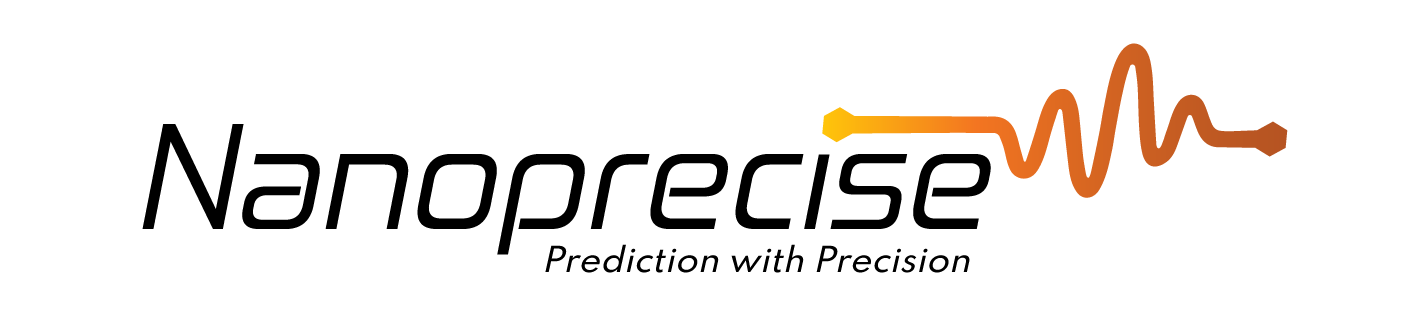

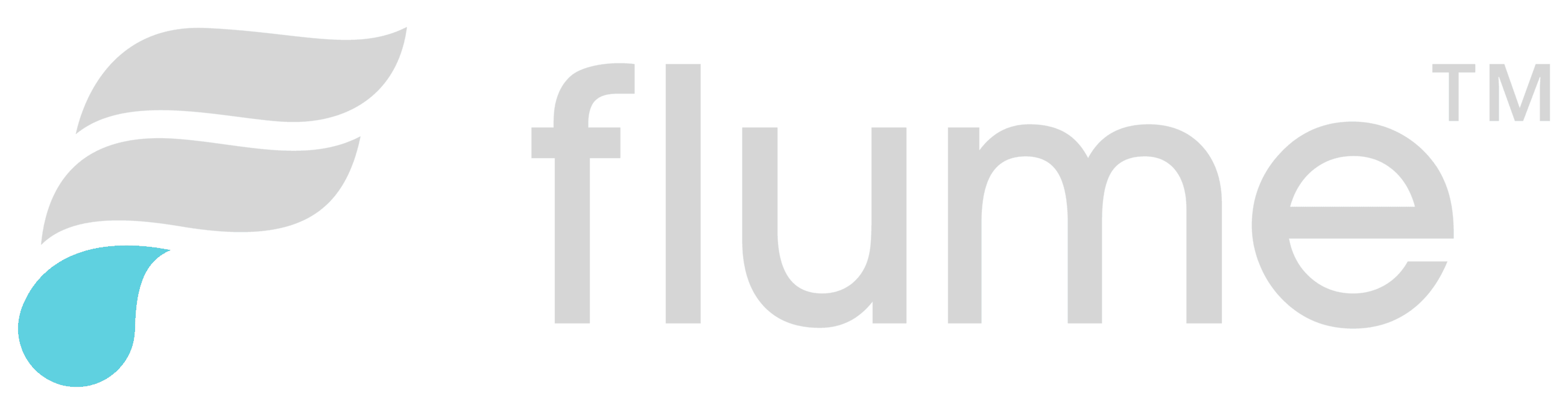
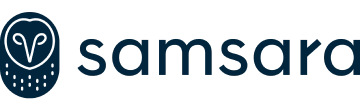
Get more done with MaintainX
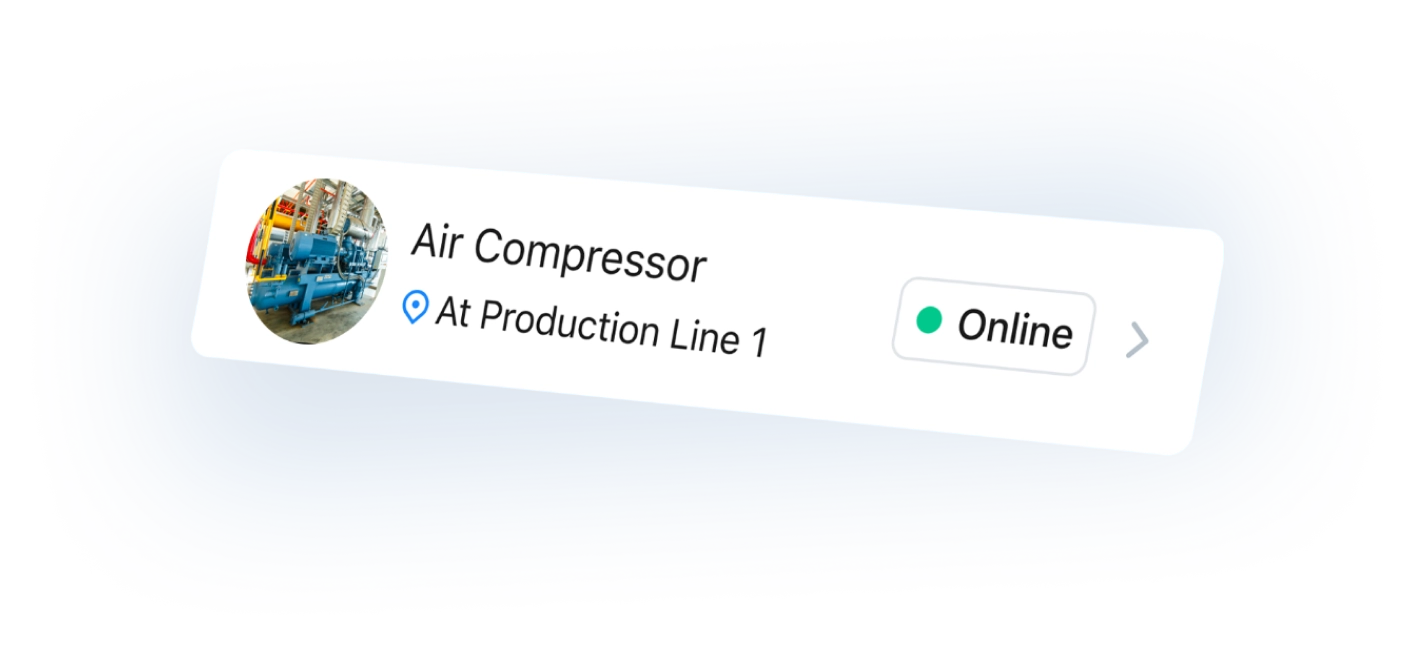
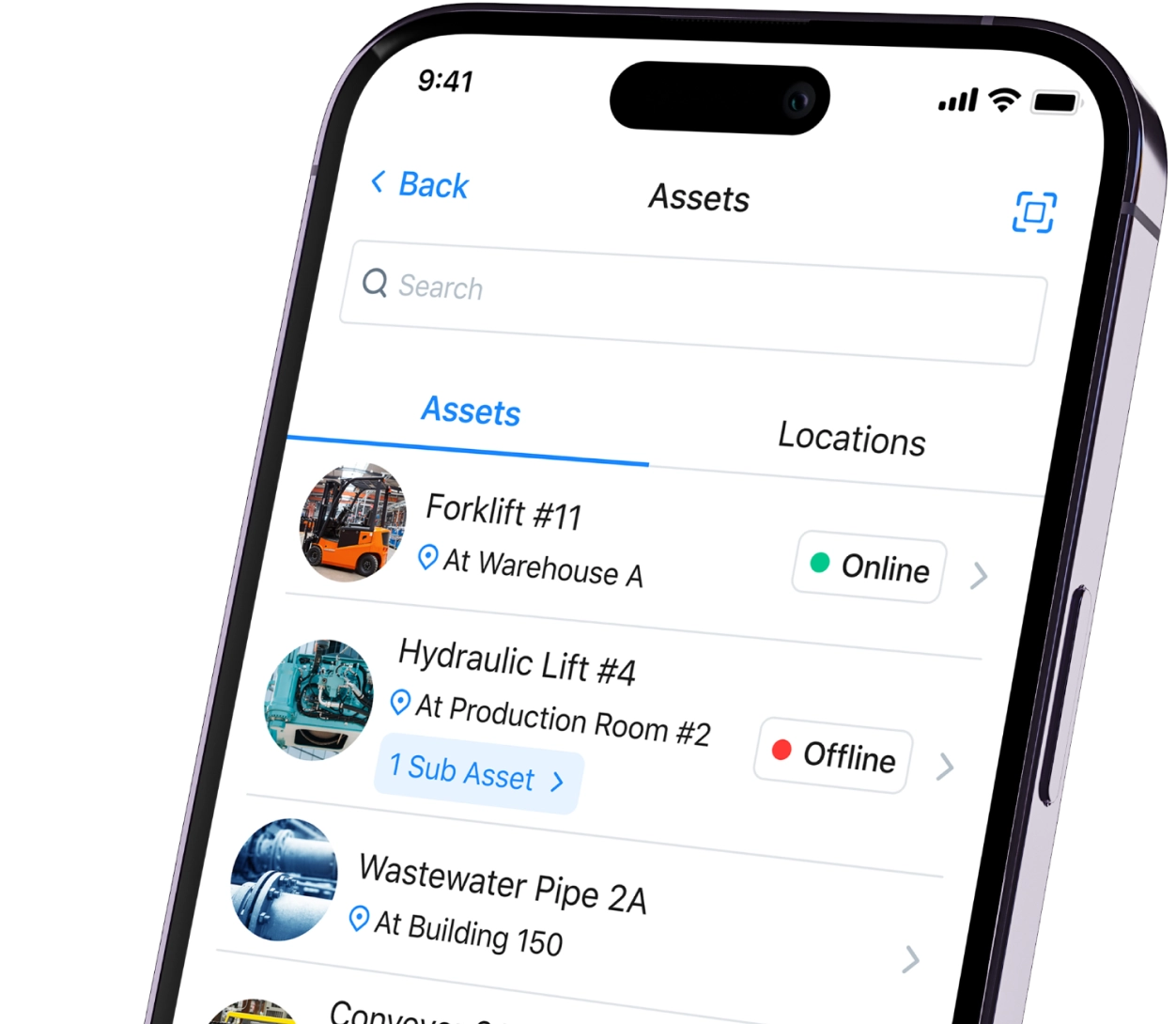





.png)