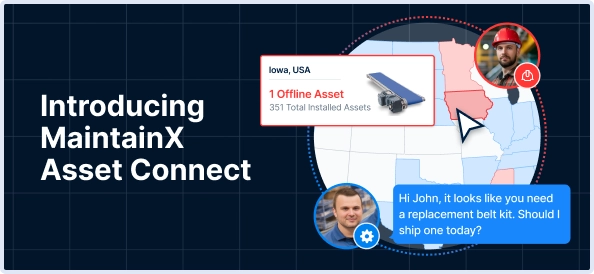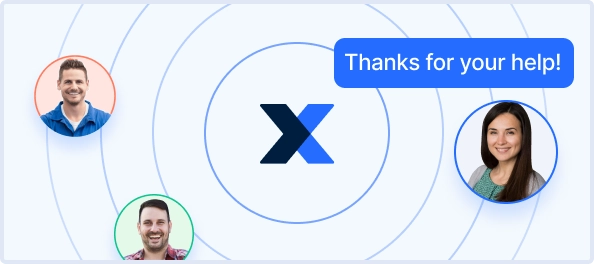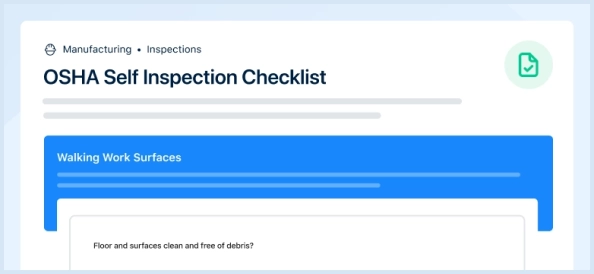The Nidec Refractive Power / Corneal Analyzer OPD-SCAN III is a cutting-edge diagnostic tool designed for precise corneal analysis. This advanced equipment enhances clinical efficiency and accuracy, making it essential for eye care professionals seeking reliable performance in vision assessment.
Turn manuals into instant answers
with your AI-powered assistantTurn manuals into instant answers
with your AI-powered assistant
Complete asset maintenance, one click away
Get instant access to all the maintenance information you need. Empower technicians to perform preventive maintenance with asset packages, ready to use right out of the box.
Documents & Manuals
Find all the essential guides in one place.
Tensioning Guide
Belt-diagram
C-120 pulleys
+ 13 more
Work Order Templates
Pre-built workflows to keep your asset running smoothly.
Daily Electrical System Inspection
Replace Roller and Pulley
Install Engine B-120
+ 29 more
Procedures
Integrate maintenance plans directly into your work orders.
Motion Industries
Applied Industrial Technologies
Electrical Brothers
+ 5 more
Parts
Access the parts list for your equipment in MaintainX.
Drive Motor
B2 Rollers
Tensioning System
+ 40 more

Nidec Refractive Power / Corneal Analyzer OPD-SCAN III
Create an account to install this asset package.
Maintenance Plans for Nidec Refractive Power / Corneal Analyzer Model OPD-SCAN III
Integrate maintenance plans directly into your work orders in MaintainX.
Stack of Chinrest Paper Maintenance
Note: The fixing pins for chinrest paper (two units) are packed together with the spherical model eye at shipment
Pull out the two fixing pins from the chinrest
Remove the fixing pins from the spherical model eye
Take out the proper amount of chinrest papers from a whole stack
Be sure to fix the stack with a thickness of 6 mm or less. Pay attention not to scatter the sheets of chinrest paper
Insert the fixing pins into the holes in the paper
Insert the removed pins into both holes of the stack
Fix the stack of chinrest paper onto the chinrest
Insert a pin into a hole in the chinrest while holding both fixing pins and stack of paper
Printer Paper Replacement
Warning: Do not run the printer when printer paper is not loaded. It may ruin the printer head; Do not pull the paper in the printer forcefully. This may cause malfunction of the printer
Red line appears on the side of the printer paper?
If red line appears, stop using the printer and replace the roll with a new one
Press the cover open button to open the printer cover
Remove the used printer paper
CAUTION: When replacing printer paper, be sure not to touch the printer head on the upper part inside printer cover. The printer head is extremely hot immediately after printing. Injury may occur
Set new printer paper. Set paper as shown in the picture to the right. Leave the end of paper out from the cover
Note: If the roll is set upside down, printing will not occur. Make sure that the printer paper roll is not tilted or the shaft misaligned. The paper will not be properly fed
Close the printer cover. Press the right and left sides of the printer cover to close the printer
Priter Accuracy Check
Warning: This procedure requires trained personnel!
Remove the stack of chinrest paper from the chinrest
Remove the cap from the spherical model eye
Place the model eye on the chinrest with its lens toward the measuring window
Insert the fixing pins
Align the level of the spherical model eye with the eye level marker
Set “Display/Print Format - Step” on the Settings screen (Other tab) to “0.01”
Perform OPD and CT measurements in the same manner as the normal OPD and CT measurements
Enter the measurement values and the values marked on the model eye
Printer Touch Screen Calibration
Warning: Calibration requires precision. Use the provided touch pen.
Is the touch pen ready?
Press the Maintenance button on the Main Menu screen to display the Maintenance screen.
Press the Touch-Screen Calibration button to start the calibration.
A message will appear in the center of the screen, and a cross mark will appear in the upper left corner of the screen. Touch the center of the cross mark using the touch pen.
Did you touch the cross mark within 20 seconds?
The display position of the cross mark will change to the lower left corner of the screen. Touch the center of the cross mark using the touch pen.
Touch the centers of the cross marks displayed in the upper and lower right corners of the screen using the touch pen.
Did you touch the center of the cross mark in the lower right corner of the screen?
Printer Cleaning
Warning: This procedure requires trained personnel!
Printer cover opened and paper roll removed?
Applied vacuum cleaner to the auto cutter to remove paper residue?
Warning: Never blow off paper residue with a blower. If residue settles on the internal working structure, malfunction may result.
Printer paper supplied as it was?
Sign off on the printer cleaning
Parts for Nidec Refractive Power / Corneal Analyzer OPD-SCAN III
Access the parts list for your equipment in MaintainX.
Chinrest Paper
32903-M047
Printer Paper
80620-00001
Chinrest Paper
32903-M047
Printer Paper
80620-00001
Chinrest Paper
32903-M047
Printer Paper
80620-00001
Unlock efficiency
with MaintainX CoPilot
MaintainX CoPilot is your expert colleague, on call 24/7, helping your team find the answers they need to keep equipment running.
Reduce Unplanned Downtime
Ensure your team follows consistent procedures to minimize equipment failures and costly delays.
Maximize Asset Availability
Keep your assets running longer and more reliably, with standardized maintenance workflows from OEM manuals.
Lower Maintenance Costs
Turn any technician into an expert to streamline operations, maintain more assets, and reduce overall costs.
Thousands of companies manage their assets with MaintainX