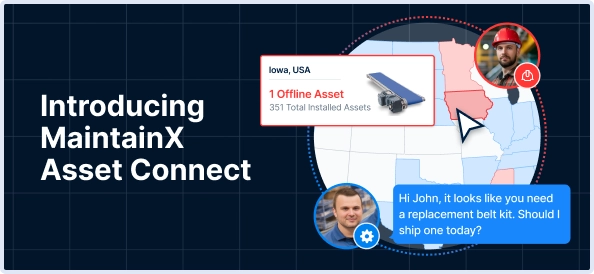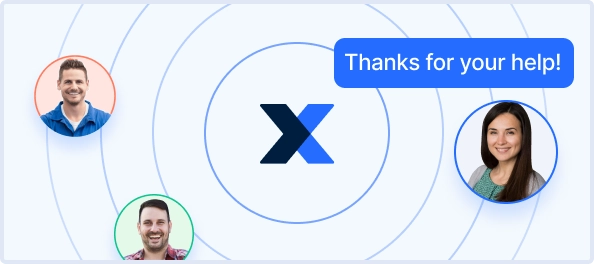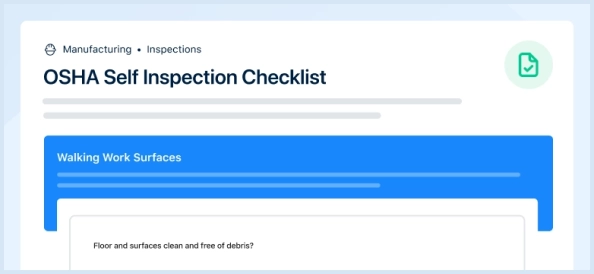The Zebra Industrial Printer ZT420 is a robust and reliable asset designed for high-volume printing needs in industrial environments. Known for its durability and efficiency, this printer offers advanced features and connectivity options, making it an ideal choice for businesses seeking quality and performance in their printing solutions.
Turn manuals into instant answers
with your AI-powered assistantTurn manuals into instant answers
with your AI-powered assistant
Manual for Zebra Industrial Printer ZT420
Complete asset maintenance, one click away
Get instant access to all the maintenance information you need. Empower technicians to perform preventive maintenance with asset packages, ready to use right out of the box.
Documents & Manuals
Find all the essential guides in one place.
Tensioning Guide
Belt-diagram
C-120 pulleys
+ 13 more
Work Order Templates
Pre-built workflows to keep your asset running smoothly.
Daily Electrical System Inspection
Replace Roller and Pulley
Install Engine B-120
+ 29 more
Procedures
Integrate maintenance plans directly into your work orders.
Motion Industries
Applied Industrial Technologies
Electrical Brothers
+ 5 more
Parts
Access the parts list for your equipment in MaintainX.
Drive Motor
B2 Rollers
Tensioning System
+ 40 more

Zebra Industrial Printer ZT420
Create an account to install this asset package.
Maintenance Plans for Zebra Industrial Printer Model ZT420
Integrate maintenance plans directly into your work orders in MaintainX.
The Peel Assembly Cleaning
Warning: This cleaning procedure requires trained personnel with PPE!
Raise the media door
Open the printhead assembly by rotating the printhead-open lever upward
Push down the peel-off mechanism release lever to open the peel assembly
Remove any media liner to expose the pinch roller
While manually rotating the pinch roller, clean it thoroughly with the swab from the Preventive Maintenance Kit (part number 47362). In place of the Preventive Maintenance Kit, you may use a clean swab dipped in 99.7% isopropyl alcohol. Allow the solvent to evaporate
While manually rotating the platen roller, clean it thoroughly with the swab. Allow the solvent to evaporate
Use the swab to remove excess adhesive from the tear-off/peel-off bar. Allow the solvent to evaporate
Reload the media through the peel mechanism. For instructions, see Using Peel-Off Mode (with or without Liner Take-Up) on page 42
Printer Components Replacement
Warning: Only trained personnel should perform this procedure.
Check if the printhead and platen roller are worn out.
If components are worn out, proceed with the following steps.
Select the component to be replaced
Ordering Replacement Parts
Enter the part number of the replacement part.
Recycling Printer Components
Are the old components recyclable?
If components are recyclable, follow the local regulations for recycling.
The Exterior, the Media Compartment, and the Sensors Cleaning
Warning: Turn off and unplug the printer before cleaning.
Exterior of the printer cleaned with a lint-free cloth and mild detergent
Media and ribbon paths cleaned from paper lint and dust
Sensors cleaned from paper lint and dust
Sign off on the cleaning procedure
Used Ribbon Replacement
Has the ribbon run out?
If the ribbon did not run out, cut or break the ribbon before the ribbon take-up spindle.
Turn the ribbon release knob to the left until it stops.
After the ribbon release bars have pivoted down, turn the ribbon take-up spindle one full turn to the right.
Slide the used ribbon off the ribbon take-up spindle and discard.
Sign off on the ribbon replacement
The Printhead and Platen Roller Cleaning
Warning: This procedure requires trained personnel with PPE!
Raise the media door
Open the printhead assembly by rotating the printhead-open lever upward
Remove the ribbon (if used) and the media
Using the swab from a Zebra Preventive Maintenance Kit, wipe along the brown strip on the printhead assembly from end to end. In place of the Preventive Maintenance Kit, you may use a clean swab dipped in 99.7% isopropyl alcohol. Allow the solvent to evaporate
While manually rotating the platen roller, clean it thoroughly with the swab. Allow the solvent to evaporate
Reload the ribbon (if used) and the media. For instructions, see Loading the Ribbon on page 64 or Loading the Media on page 35
Rotate the printhead-open lever downward until it locks the printhead in place
Close the media door. The printer is ready to operate
Parts for Zebra Industrial Printer ZT420
Access the parts list for your equipment in MaintainX.
Media Cover
P1058930-005
Window
P1058930-008
Drive System
P1058930-039
Mounting Bracket
P1058930-031
Drive Belt
79867M
Media Cover
P1058930-005
Window
P1058930-008
Drive System
P1058930-039
Mounting Bracket
P1058930-031
Drive Belt
79867M
Media Cover
P1058930-005
Window
P1058930-008
Drive System
P1058930-039
Mounting Bracket
P1058930-031
Drive Belt
79867M
Unlock efficiency
with MaintainX CoPilot
MaintainX CoPilot is your expert colleague, on call 24/7, helping your team find the answers they need to keep equipment running.
Reduce Unplanned Downtime
Ensure your team follows consistent procedures to minimize equipment failures and costly delays.
Maximize Asset Availability
Keep your assets running longer and more reliably, with standardized maintenance workflows from OEM manuals.
Lower Maintenance Costs
Turn any technician into an expert to streamline operations, maintain more assets, and reduce overall costs.
Thousands of companies manage their assets with MaintainX