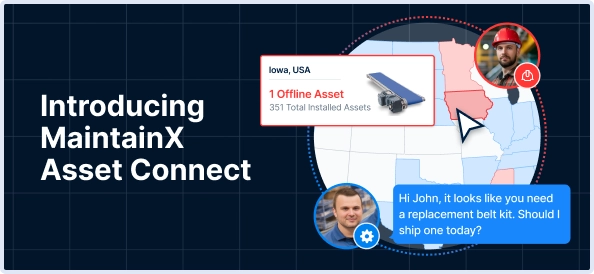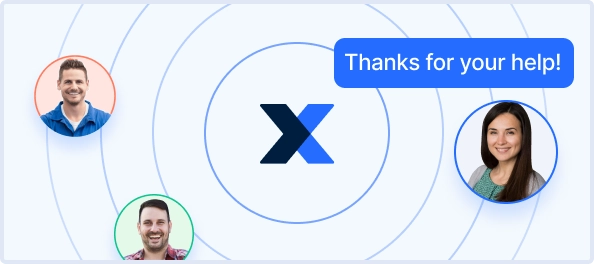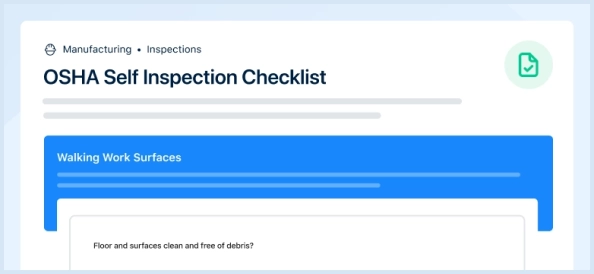The Hyster-Yale H50CT is a robust forklift designed for industrial applications, offering exceptional lifting capabilities and maneuverability. This model is ideal for warehouses and distribution centers, ensuring efficient material handling and productivity. With its durable construction and reliable performance, the H50CT is a trusted choice for various lifting tasks.
Turn manuals into instant answers
with your AI-powered assistantTurn manuals into instant answers
with your AI-powered assistant
Manual for Hyster-Yale Forklift H50CT
Complete asset maintenance, one click away
Get instant access to all the maintenance information you need. Empower technicians to perform preventive maintenance with asset packages, ready to use right out of the box.
Documents & Manuals
Find all the essential guides in one place.
Tensioning Guide
Belt-diagram
C-120 pulleys
+ 13 more
Work Order Templates
Pre-built workflows to keep your asset running smoothly.
Daily Electrical System Inspection
Replace Roller and Pulley
Install Engine B-120
+ 29 more
Procedures
Integrate maintenance plans directly into your work orders.
Motion Industries
Applied Industrial Technologies
Electrical Brothers
+ 5 more
Parts
Access the parts list for your equipment in MaintainX.
Drive Motor
B2 Rollers
Tensioning System
+ 40 more

Hyster-Yale Forklift H50CT
Create an account to install this asset package.
Maintenance Plans for Hyster-Yale Forklift Model H50CT
Integrate maintenance plans directly into your work orders in MaintainX.
Display Switch Cluster Panel Bezel And Overlay Replacement
Removal
Insert a small, flat-bladed screwdriver into the top slot on the inner edge of the bezel and pry outward
Repeat procedure at the lower slot on the bezel
Lift bezel off of Display Switch Cluster
Remove overlay from Display Switch Cluster
Installation
Place new overlay on display panel
Install a new bezel by inserting the outer edge in the display
Press down the inner edge
Power Distribution Module Replacement
Warning: This procedure requires trained personnel with PPE!
Raise steering column to its highest position, move seat all the way forward, and raise hood for access to PDM and battery.
Disconnect the battery.
Tag electrical connector prior to disconnect to aid in correct reconnect.
Disconnect chassis harness from main power connection terminals on PDM.
Remove bolts and PDM from battery tray.
Install PDM and bolts onto battery tray. Tighten bolts to 8 N•m (71 lbf in).
Connect chassis harness to main power connect terminals on PDM as tagged during removal.
Connect the battery. Close the hood. Move the seat and steering column to original positions.
Display Switch Cluster Replacement
NOTE: The Display Switch Cluster is a non-repairable part. See Parts Manual for replacement part number.
Disconnect ground wire
Lift up on the steering wheel slightly and pull up on the tilt lever. Fully lower the steering column.
Remove upper steering column cover by pulling up on upper steering column cover to release the latches (one on either side), and pulling cover away from steering column.
Remove the horn button and disconnect the horn wires.
NOTE: A puller tool may be required to remove the steering wheel.
Remove the lock nut securing the steering wheel and remove steering wheel from steering column. Take care to not damage the horn wires.
Disconnect the Display Switch Cluster harness from the Display Switch Cluster. Remove the four bolts securing the Display Switch Cluster. Slide the display panel off of the steering column.
Install Display Switch Cluster onto steering column. Install four bolts to secure panel to steering column and tighten bolts to 19 N•m (168 lbf in).
Yanmar Diesel Engine Replacement
Removal Procedure
ECM for Yanmar engine located on left-hand side of frame?
Negative battery cable disconnected?
Number of conduit clips removed from wire harness and bracket
ECM connector disconnected from ECM?
Number of capscrews removed and ECM from bracket
Capscrew and bracket removed from frame?
Installation Procedure
Bracket and capscrew installed on frame?
Lights Replacement
WORK LIGHTS (FRONT AND REAR)
NOTE: This lift truck has an option for LED style work lights. They are non repairable and must be serviced as an assembly. The remove and install procedures are the same as the halogen lights outlined in this section.
Remove
1. Raise the hood. Disconnect the battery.
CAUTION: DO NOT touch the Halogen bulb surface or inside reflectors with your bare hands. Oils from skin can lead to breakage or shorten the lift of the lamp. Use clean gloves or lint-free cloth for installation and removal.
CAUTION: Clean any dirt or oil, from the lamp surface with alcohol and a lint-free cloth or tissue. Any foreign materials on the bulb surface can cause hot spots on the bulb and result in lamp failure.
2. To replace bulb, remove four capscrews and lens assembly. See Figure 31. Replace bulb and install lens assembly and four capscrews.
3. To replace work light assembly, disconnect light from overhead guard harness and remove capscrew, washer, nut, and work light from overhead guard. See Figure 31.
Install
Unlock efficiency
with MaintainX CoPilot
MaintainX CoPilot is your expert colleague, on call 24/7, helping your team find the answers they need to keep equipment running.
Reduce Unplanned Downtime
Ensure your team follows consistent procedures to minimize equipment failures and costly delays.
Maximize Asset Availability
Keep your assets running longer and more reliably, with standardized maintenance workflows from OEM manuals.
Lower Maintenance Costs
Turn any technician into an expert to streamline operations, maintain more assets, and reduce overall costs.
Thousands of companies manage their assets with MaintainX