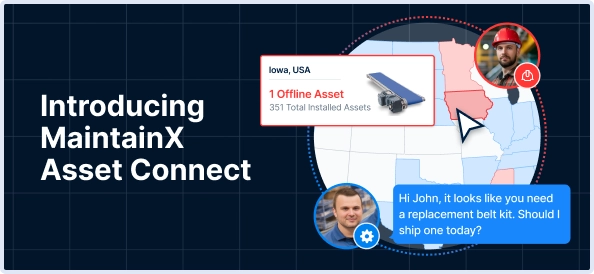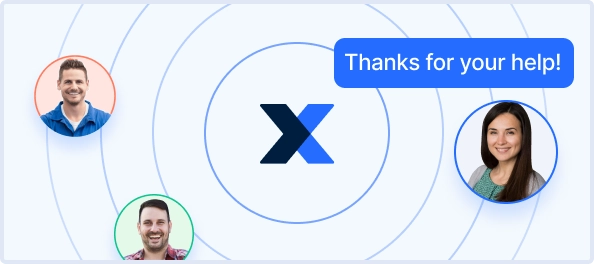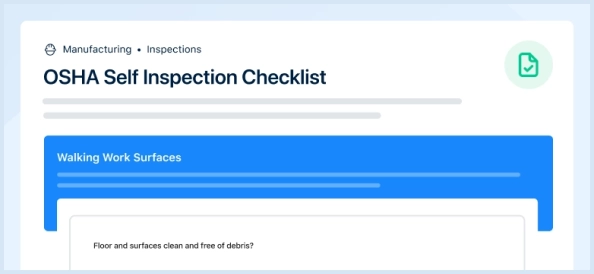The Zebra Desktop Printer TLP3842 is a reliable thermal transfer printer designed for high-quality label printing. Known for its durability and efficiency, this model is ideal for various industrial applications, ensuring optimal performance and minimal downtime. Experience seamless printing with Zebra's advanced technology.
Turn manuals into instant answers
with your AI-powered assistantTurn manuals into instant answers
with your AI-powered assistant
Manual for Zebra Zebra Desktop Printer TLP3842 TLP3842
Complete asset maintenance, one click away
Get instant access to all the maintenance information you need. Empower technicians to perform preventive maintenance with asset packages, ready to use right out of the box.
Documents & Manuals
Find all the essential guides in one place.
Tensioning Guide
Belt-diagram
C-120 pulleys
+ 13 more
Work Order Templates
Pre-built workflows to keep your asset running smoothly.
Daily Electrical System Inspection
Replace Roller and Pulley
Install Engine B-120
+ 29 more
Procedures
Integrate maintenance plans directly into your work orders.
Motion Industries
Applied Industrial Technologies
Electrical Brothers
+ 5 more
Parts
Access the parts list for your equipment in MaintainX.
Drive Motor
B2 Rollers
Tensioning System
+ 40 more

Zebra Zebra Desktop Printer TLP3842 TLP3842
Create an account to install this asset package.
Maintenance Plans for Zebra Zebra Desktop Printer TLP3842 Model TLP3842
Integrate maintenance plans directly into your work orders in MaintainX.
Media Path Considerations Cleaning
Use a cleaning swab or pen to remove debris, dust or crust that has built-up on the holders, guides and media path surfaces.
1. Use the alcohol in the cleaning swab or pen to soak the debris so that it breaks up.
2. Wipe the area with the cleaning swab or pen to remove the debris.
3. Discard the cleaning swab or pen after use.;
Supplies Replacement
If labels or ribbon run out while printing, leave the printer power on while reloading (data loss results if you turn off the printer). After you load a new label or ribbon roll, press the Feed button to restart.
Always use high-quality, approved labels, tags, and ribbons. If adhesive-backed labels are used that don’t lay flat on the backing liner, the exposed edges may stick to the label guides and rollers inside the printer, causing the label to peel off from the liner and jam the printer. Permanent damage to the print head may result if a non-approved ribbon is used as it may be wound incorrectly for the printer or contain chemicals corrosive to the print head. Approved supplies can be ordered from your dealer.
Adding a New Transfer Ribbon
If ribbon runs out in the middle of a print job, the indicator lights red and the printer waits for you to add a fresh roll.
1. Keep the power on as you change ribbon.
2. Open the top cover, then cut the used ribbon so you can remove the cores.
3. Load a new ribbon roll. If necessary, review the Ribbon Loading steps.
4. Close the top cover.
5. Press the Feed button to restart printing.
Print head Cleaning
Warning: Let the print head to cool for one minute before starting the cleaning process.
Did you use a new cleaning pen to swab the print elements from end to end?
Did you turn off the printer during the cleaning process?
Is the print quality good after cleaning?
If print quality remains poor after cleaning, try the Save-a-Print Head cleaning film.
Enter the name of your authorized reseller
Sign off on the print head cleaning
Ribbon Loading
You must use thermal transfer media (accepts wax and/or resin transferred off a ribbon) when you use a ribbon. When loading ribbon, you install the supply and take-up rolls, then tighten the ribbon on the carriage.
Install the Ribbon Supply Roll
Before following these steps, prepare the ribbon by removing its wrapping and pulling its adhesive strip free.
1. Thread the ribbon through the carriage.
2. Press the right side onto the supply hub.
3. Align the notches on the left side and mount onto the spokes of the left hub.
Install the Take-Up Core
1. Press the right side onto the take-up hub.
2. Align the notches on the left side and mount onto the spokes of the left hub.
Card Considerations Cleaning
Warning: Avoid scrubbing or vigorously rubbing the platen; otherwise, the surface could be damaged.
Open the printer and remove labels
Place the cleaning card into the label path so that it is under the guides and it extends between the print head and platen roller
Close and latch the printer
With the power switch on, press the feed switch to move the cleaning card through the printer
Discard the card after use
Sign off on the cleaning procedure
Unlock efficiency
with MaintainX CoPilot
MaintainX CoPilot is your expert colleague, on call 24/7, helping your team find the answers they need to keep equipment running.
Reduce Unplanned Downtime
Ensure your team follows consistent procedures to minimize equipment failures and costly delays.
Maximize Asset Availability
Keep your assets running longer and more reliably, with standardized maintenance workflows from OEM manuals.
Lower Maintenance Costs
Turn any technician into an expert to streamline operations, maintain more assets, and reduce overall costs.
Thousands of companies manage their assets with MaintainX