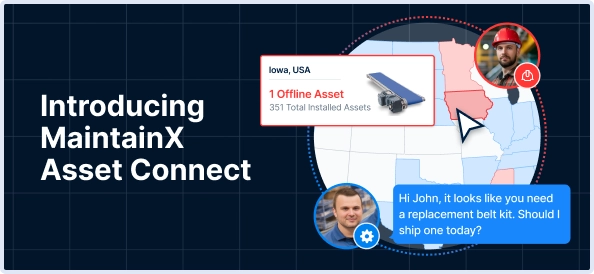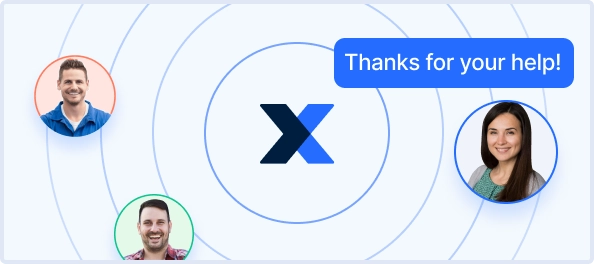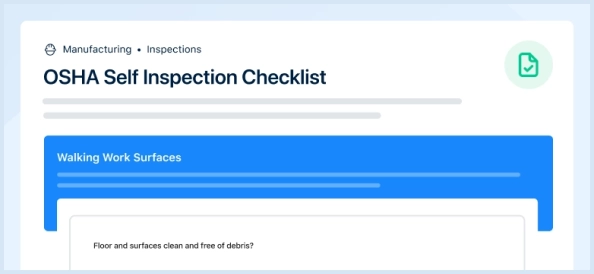The Baker Hughes Multipurpose Ultrasonic Liquid Flowmeter DF868 is a state-of-the-art measurement device designed for precise liquid flow measurement in various industrial applications. This advanced flowmeter utilizes ultrasonic technology to ensure high accuracy and reliability, making it an essential tool for optimizing process efficiency.
Turn manuals into instant answers
with your AI-powered assistantTurn manuals into instant answers
with your AI-powered assistant
Manual for Baker Hughes Multipurpose Ultrasonic Liquid Flowmeter DF868
Complete asset maintenance, one click away
Get instant access to all the maintenance information you need. Empower technicians to perform preventive maintenance with asset packages, ready to use right out of the box.
Documents & Manuals
Find all the essential guides in one place.
Tensioning Guide
Belt-diagram
C-120 pulleys
+ 13 more
Work Order Templates
Pre-built workflows to keep your asset running smoothly.
Daily Electrical System Inspection
Replace Roller and Pulley
Install Engine B-120
+ 29 more
Procedures
Integrate maintenance plans directly into your work orders.
Motion Industries
Applied Industrial Technologies
Electrical Brothers
+ 5 more
Parts
Access the parts list for your equipment in MaintainX.
Drive Motor
B2 Rollers
Tensioning System
+ 40 more

Baker Hughes Multipurpose Ultrasonic Liquid Flowmeter DF868
Create an account to install this asset package.
Maintenance Plans for Baker Hughes Multipurpose Ultrasonic Liquid Flowmeter Model DF868
Integrate maintenance plans directly into your work orders in MaintainX.
LCD Display Replacement
The Model DF868’s measurements are displayed on a a two-pane LCD graphic display panel. The LCD display normally provides years of dependable service, but it is easily field-replaceable when necessary. To replace the LCD display, see Figure 8 on page 35 for the component locations, and complete the following steps: 1. Remove the printed circuit board, as described in a previous section of this chapter.
2. Using a 3/16 in. nutdriver, remove the four nut/washer sets that secure the display shroud to the inside of the console cover. Lift the display shroud off its mounting studs.
3. Using a 1/4” nutdriver, remove the four standoffs that secure the LCD display assembly to the console cover. Lift the LCD display assembly off its mounting studs.
4. Place the new LCD display assembly over the mounting studs on the console cover and fasten it in place with the four standoffs. Make sure that the LCD display assembly is oriented as shown in Figure 9 on page 36.
5. Position the LCD display cables between the two right side mounting studs, and install the display shroud over the mounting studs. The top and bottom edges of the shroud are bent at a 90° angle to the main surface, and these edges must face inwards toward the display assembly.
6. Fasten the display shroud to the console cover with the four sets of nuts/washers.
Complete the LCD display replacement by proceeding to the Installing the Printed Circuit Board (page 4-7) section of this chapter.;
Fuse Replacement
1. Open the cover on the electronics console. For LVD compliant units, remove the two mounting screws and lift the clear plastic shroud out of the electronics console. 2. Locate the black plastic fuse holder that is mounted on the printed circuit board between the power terminal block (TB1) and the RS232 terminal block. As shown in Figure 8 on page 35, the fuse holder extends below the main aluminum shroud, and the fuse holder cap is located on the bottom of the fuse holder.
3. Using a small standard screwdriver, turn the fuse holder cap counterclockwise about 1/4 turn. The fuse holder cap, with the captive fuse, will be ejected from the fuse holder.
4. Replace the defective fuse with a new one of the same rating and type. Use only 1-1/4” x 1/4” Slo-Blo fuses, having a rating as indicated in Table 4 below and on the wiring diagram label.
5. Press the new fuse into the fuse holder cap and insert the fuse into the fuse holder. While applying a slight pressure with the screwdriver, twist the fuse holder cap 1/4” turn clockwise.
6. For LVD compliant units, place the clear plastic shroud over the standoffs in the electronics console and secure it in place with its two mounting screws. Close the cover on the electronics console. The Model DF868 flowmeter may now be placed back into service. Reconnect the main power and resume taking measurements.;
Option Card Replacement
To install an option card, refer to Figure 9 on page 36 and complete the following steps: 1. Remove the printed circuit board, as described on page 29.
2. If one or more option cards are already installed, remove the four fasteners that secure the metal bracket to the printed circuit board. Lift the metal bracket straight up and away from the printed circuit board.
3. There are six 32-pin option card sockets (J41–J46) on the rear of the printed circuit board. To install an option card, insert its 32-pin connector into any available option card socket and gently press the card into place. Make sure that the pins in the connector are straight and properly aligned with the socket and that the connector is positioned on the right side of the option card.
4. Repeat step 3 to install any additional option cards.
5. Place the metal bracket over the option cards, making sure that all option cards are aligned with the plastic card guides in the bracket. Secure the metal bracket to the printed circuit board with the snap rivets provided. See the installed assembly in Figure 8 on page 35.
Complete the option card installation by proceeding to Installing the Printed Circuit Board on page 32.;
EPROM Replacement
1. Remove the printed circuit board, as described in a previous section of this chapter.
2. Place the printed circuit board face down on a clean, flat surface. Locate the EPROM socket in the top left corner of the board.
3. Using a chip puller, remove the EPROM from its socket. If a chip puller is unavailable, a straightened paper clip may be used in the notches at the upper right and lower left corners of the socket. Gently pry the EPROM up, a little at a time, at each notch until it comes free.
4. Make sure that the beveled corner on the new EPROM is aligned with the beveled corner of the socket and place the EPROM into the socket.
5. By applying equal pressure on all four corners, gently press the EPROM into the socket until it is fully seated. Do not strike the EPROM or apply excessive force during this procedure.
Complete the EPROM replacement by proceeding to the Installing the Printed Circuit Board (page 32) section of this chapter.;
Parts for Baker Hughes Multipurpose Ultrasonic Liquid Flowmeter DF868
Access the parts list for your equipment in MaintainX.
Option Card
703-1127-03
Option Card
703-1145-03
Label
442-484
Option Card
703-1126-02
Card Guide
417-027
Option Card
703-1127-03
Option Card
703-1145-03
Label
442-484
Option Card
703-1126-02
Card Guide
417-027
Option Card
703-1127-03
Option Card
703-1145-03
Label
442-484
Option Card
703-1126-02
Card Guide
417-027
Unlock efficiency
with MaintainX CoPilot
MaintainX CoPilot is your expert colleague, on call 24/7, helping your team find the answers they need to keep equipment running.
Reduce Unplanned Downtime
Ensure your team follows consistent procedures to minimize equipment failures and costly delays.
Maximize Asset Availability
Keep your assets running longer and more reliably, with standardized maintenance workflows from OEM manuals.
Lower Maintenance Costs
Turn any technician into an expert to streamline operations, maintain more assets, and reduce overall costs.
Thousands of companies manage their assets with MaintainX